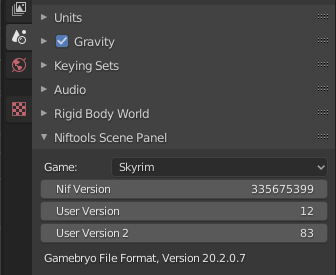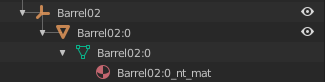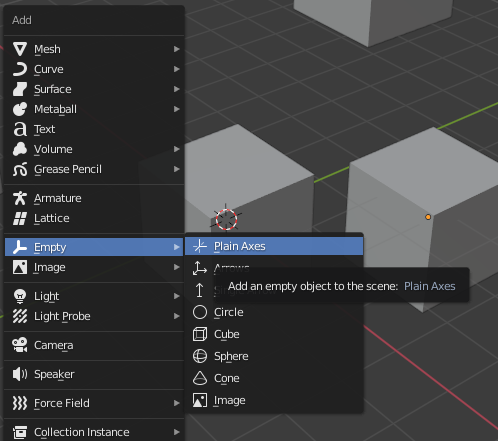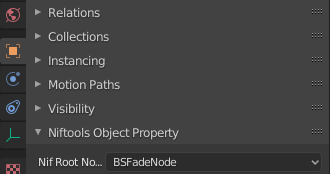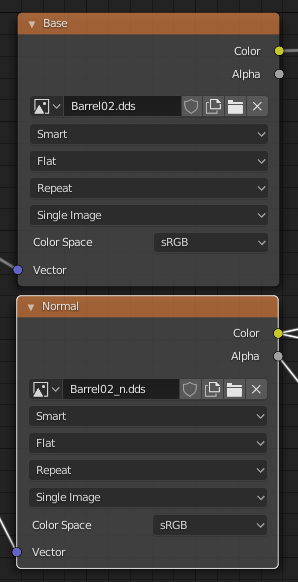Difference between revisions of "Arcane University:Blender 2.8+ Export"
(link to addon page) |
|||
| (4 intermediate revisions by 2 users not shown) | |||
| Line 1: | Line 1: | ||
{{Trail|3D Art|Mesh Export to NIF}} | {{Trail|3D Art|Mesh Export to NIF}} | ||
| − | This page documents how to use the develop branch of the Blender | + | This page documents how to use the develop branch of the [[AU:Blender Niftools Addon|Blender Niftools Addon]] to export models for Skyrim. The version for 2.8 (and potentially up) is still in active development, so it may be subject to change. |
== General settings == | == General settings == | ||
| Line 8: | Line 8: | ||
[[File:Blender_Nif_Plugin_Scene_Tab.png|Blender_Nif_Plugin_Scene_Tab.png]] | [[File:Blender_Nif_Plugin_Scene_Tab.png|Blender_Nif_Plugin_Scene_Tab.png]] | ||
| − | |||
| − | |||
== Object hierarchy == | == Object hierarchy == | ||
| Line 38: | Line 36: | ||
[[File:Blender_Nif_Plugin_Texture_Nodes.png|Blender_Nif_Plugin_Texture_Nodes.png]] | [[File:Blender_Nif_Plugin_Texture_Nodes.png|Blender_Nif_Plugin_Texture_Nodes.png]] | ||
| − | Most of the other settings are currently the same as in [[AU:Blender 2. | + | Most of the other settings are currently the same as in [[AU:Blender 2.7x Export|Blender 2.7x Export]] |
== Animation settings == | == Animation settings == | ||
| − | When using an armature modifier, make sure that "Preserve Volume" is checked. It does not affect how your mesh is exported, but it makes sure that the deformations you see in Blender will be the same as the ones in-game. | + | When using an armature modifier, make sure that "Preserve Volume" is '''un'''checked. It does not affect how your mesh is exported, but it makes sure that the deformations you see in Blender will be the same as the ones in-game. |
| + | |||
| + | == Fixing tangent space == | ||
| + | |||
| + | Prior to version 0.0.6, the plugin did not export tangents. These are required for the normal map to display properly in Skyrim. The following section explains how to fix these using NifSkope, after exporting to nif. | ||
| + | *Within the NiTriShapeData block, add the <code>Has_Tangents</code> flag within the <code>BS Vector Flags</code> field. | ||
| + | *Refresh the <code>Tangents</code> and the <code>Bitangents</code> field. | ||
| + | *Right-click on the NiTriShape and select the <code>Mesh > Update Tangent Space</code> option. | ||
| + | The tangent and bitangent should now be correct, and the mesh should show the normal map. | ||
| − | == | + | == External tutorials on the same matter == |
*https://www.youtube.com/watch?v=sVXMeENfbO0 | *https://www.youtube.com/watch?v=sVXMeENfbO0 | ||
Latest revision as of 17:05, 21 May 2022
This page documents how to use the develop branch of the Blender Niftools Addon to export models for Skyrim. The version for 2.8 (and potentially up) is still in active development, so it may be subject to change.
Contents
General settings[edit]
Under the scene tab, set the game to Skyrim. This will automatically set the version, user version and user version 2 to the correct values, so no need to change those.
Object hierarchy[edit]
For a static, you want a hierarchy like so:
Note the empty axes object, to which all other objects are parented. This is because the plugin needs an object to function as our 'root'. What this exactly means doesn't really matter, but suffice to say that every NIF file has one, and we want one, too. We need a representation of this in Blender. To do this, do the following:
- Create an empty axes object (create menu accessed via
Shift+A):
- Parent all other objects you want to export to it by selecting them first, and then selecting the empty axes object (use
Shiftin the viewport orCtrlin the object hierarchy menu for multiple selection). The axes object should be yellow, to indicate it is the active object, and the outline of the other selected objects should be orange. - Press
Ctrl+Pto parent the objects to the empty axes object.
For non-rigged meshes (static, simple clutter etc), you should set the Nif Root Node of the axes object to BSFadeNode, like so:
Shaders[edit]
The newer plugin, unlike previous versions, uses material nodes for its shaders. It is currently very simple:
- Make sure the texture you want to use as the diffuse is called 'Base', and the texture you want to use as the normal map is called 'Normal', like so:
Most of the other settings are currently the same as in Blender 2.7x Export
Animation settings[edit]
When using an armature modifier, make sure that "Preserve Volume" is unchecked. It does not affect how your mesh is exported, but it makes sure that the deformations you see in Blender will be the same as the ones in-game.
Fixing tangent space[edit]
Prior to version 0.0.6, the plugin did not export tangents. These are required for the normal map to display properly in Skyrim. The following section explains how to fix these using NifSkope, after exporting to nif.
- Within the NiTriShapeData block, add the
Has_Tangentsflag within theBS Vector Flagsfield. - Refresh the
Tangentsand theBitangentsfield. - Right-click on the NiTriShape and select the
Mesh > Update Tangent Spaceoption.
The tangent and bitangent should now be correct, and the mesh should show the normal map.