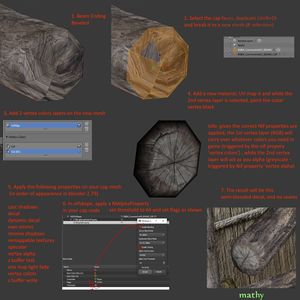Arcane University:Hiding Texture Seams with Blended Decals
The Beyond Skyrim Wiki — Hosted by UESP
Revision as of 06:25, 17 September 2023 by Thingy Person (talk | contribs)
3D models are UV unwrapped into two dimensions in order for textures to be applied to them. At the seams where these models are unwrapped, there will also be seams in the texture that are plainly visible in-game. There is, however, a way to mask these seams by creating a blended transition between the two surrounding textures. This tutorial will show how to do this using decals.
- Have your mesh UV unwrapped and textured. Observe that there are seams.
- Select the faces comprising the area where a blended transition should happen. Often this will be a "skirt", i.e. a strip of faces running along the seam. In other cases where one of the textures is only on a small amount of geometry (like the end cap of a wooden beam), the blending zone may cover all of this texture's faces. Duplicate these faces (shift+D in blender) and break into a new mesh (P, selection).
- Add two vertex color layers on the new mesh.
- In the second vertex color layer that you created, paint all the outer vertices black. On a skirt mesh, this will be the vertices on both outer edges straddling the strip of faces. If the mesh covers all the geomtry of one of the textures, then there will be only one edge that needs to be painted black. (!!! May be incorrect)
- Apply the following proprties on the blending mesh (in order of appearance in Blender 2.79)
- cast shadows
- decal
- dynamic decal
- own emit
- receive shadows
- remappable textures
- specular
- vertex alpha
- z buffer test
- env map light fade
- vertex colors
- z buffer write
- In nifskope, apply a NiAlphaProperty in your blending node. Set "Enable Blending" and unset "Enable Testing".
- The result will be a semi-blended decal, and no seams.
To add: explanation, photo tutorial, picture examples of various uses of this method