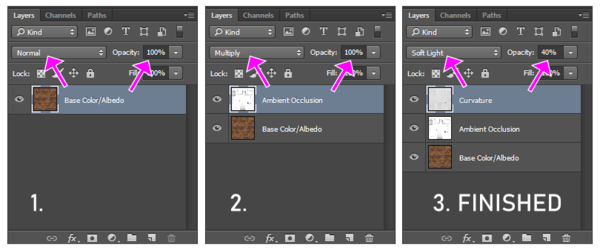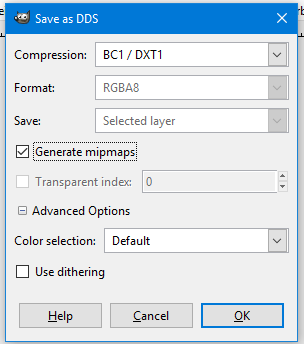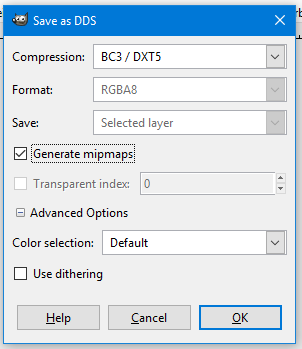Arcane University:DDS Data Format
Almost all textures used by Skyrim are DDS (Direct Draw Surface) files. This article contains information and advice on the different types of DDS files, and how to use them.
Contents
Texture Types and the DXT format
What is the DDS file format?
- DXT is a set of compression algorithms or codecs applied to raster/bitmap images. The set is also known as S3 Texture Compression (S3TC). They all convert 4×4 blocks of pixels to either 64-bits or 128-bits depending on the codec. All are lossy algorithms. The original codecs were created by S3 Graphics, but many non-encumbered alternatives exist now. There are many different codecs: DXT1, DXT3, DXT5, etc. I’ll talk more about them in a moment. DDS (Direct Draw Surface) is an image file format, rather like a container for storing image data compressed using one of the DXT codecs. It was developed by Microsoft and introduced with DirectX 7. Together, a DDS file containing data organized using a DXT code creates an image file that can be used in most graphical applications, at least those that support DDS natively or via a plug-in. DDS files are very common in the game industry, where advantages in loading speed and video memory savings outweigh disadvantages.
How does it work?
- DXT sees images as collections of 4×4 blocks of pixels called "texels". For every texel, DXT selects two colors from the texel, each determining one end of a color range of 4 colors. The middle two colors are interpolated. The sixteen pixels of the texel are then assigned a 2-bit index (0-3) that maps them to the color range. The two representative colors are stored as 16-bit RGB values (5:6:5). So each texel requires 2×16 bits for the colors, plus 16×2 bits for the indices, giving a total of 64 bits for each texel, which equates to 4 bits per pixel. So for any set of images having the same dimensions, compressed size will always be the same.
What if the image has an alpha channel?
- How DXT handles this depends on the codec used. In DXT5, the alpha channel is encoded using a second set of 64 bits for each texel. DXT5 stores alpha information in a way that is almost the same as color information. Two alpha values are selected and used as the extremes for a range of transparency values. The alpha values are represented by 8 bits each, and the range indices by 3 bits each, allowing for gradients of up to 8 shades. DXT3 handles the alpha channel a little differently. Each pixel gets 4 bits to represent its alpha, for a total of 16 unique values of transparency. This allows the alpha channel to be represented more accurately than DXT5, but with less subtle transitions. So, for an image with no alpha using DXT1, compression results in an image using 4 bpp (bits per pixel). For an image using DXT3 or DXT5 incorporating an alpha channel, the requirements will be 8 bpp. Note that the actual image size will likely be larger, as it will frequently include mipmap data.
What are the advantages of DDS files and DXT compression?
- Fast load times. DDS files are ready to be used by the graphics system and can be read straight into graphics memory with little overhead. In situations where many files are being constantly swapped in/out of the graphics unit, this can be a substantial savings and can reduce "lag", especially with big texture files. Mipmaps can be pre-generated and included in the DDS files. This is another savings in load times and gives the graphic designer control over mipmap construction. More on mipmaps in a moment. Data remains compressed in video memory. All image formats except DDS/DXT are loaded into graphics memory in flat, uncompressed state. (And uncompressing them takes time and resources.) DDS/DXT files remain in their compressed state in video RAM, using special algorithms on the video card to retrieve data on demand. Compression ratio is 6:1 if no alpha channel is used, or 4:1 if an alpha channel is used. This can result in huge video memory savings.
What are the disadvantages?
- DXT codecs are lossy. What is stored as compressed data is not the same as the original image, and on a fine level it may not even be close. Images with high contrast regions such as print or cartoon-like colors and borders will likely generate visible artifacts, particularly with smaller resolutions. For this reason DXT can be problematic when used with normal maps, though there are work-arounds. I’ll come back to this issue. Never use DDS files for editing and archiving. The compression degrades the original colors. It is not a good format where retention of the true color is critical, particularly in those situations where fine differences may have a large impact. DXT generates images using a 16 bit color depth. Where formats like JPG or PNG use 8 bits per channel per pixel (RGB 8:8:8) for a 24-bit color depth (32 bits with PNGs having an alpha channel), DXT reduces the spectrum down to 5:6:5 bits using an interpolation algorithm to arrive at the new color values. In short, you lose much of the original color range. But many graphic applications in games and sims don't require tight control over the colors, and a good choice of the color palette can eliminate any visible results of this DXT effect. File size on disk can be large for DDS. For example, a 1024×1024 image with an alpha channel and mipmaps will result in a 1.37MB file. But file size is a relatively small consideration these days. Game/simulation performance matters far more.
Are there any image dimension limitations?
- DDS/DXT images can be of any dimension expressed in powers of two up to the limits of your application or hardware, but no dimension can be less than 4. So 1024×512 is fine, but 2048×2 is not. Since DXT compression works with texels and each texel is a 4×4 block of pixels, it follows that DXT can’t work with an image with a dimension smaller than 4.
DDS and Mipmaps
- An object seen up close needs a relatively high-resolution texture so that it doesn’t look pixelated. But an object seen in the distance needs much less resolution to look reasonable, and smaller resolutions require less resources.
- A mipmap is a set of pre-calculated versions of the same image progressively decreasing in size until the image reaches a dimension of 1×1. The idea is to have a handy set of smaller images that can be used to increase rendering speed and reduce aliasing effects while allowing the creator to optimize the appearance of the image at each stage. With mipmaps, the render engine can use the smaller, pre-processed version. This speeds things up significantly when you consider a scene of many objects at varying distances from the viewer. With most image file formats, the render engine must generate the mipmaps when the image is loaded. This takes time, and the render engine may not make the best choices for the appearance of the image. DDS files give you control over this process, allowing you to pre-generate mipmaps and store them ready-to-go along side the source image in the same DDS file. There is of course a penalty. Mipmaps take up space, increasing data size by 33% beyond that required to store the source image. This increases both size on disk and size in video memory. Unless your primary concern is file size, the benefits of mipmapping more than outweigh the costs.
There are tons of DXT codecs! Which should I use?
- DXT comes in a lot of flavors. Fortunately most are specialty applications. For common situations you’ll probably need to consider only three: DXT1 and DXT5. Let's briefly overview each one to get an idea when they might be used.
- DXT1 (BC1)
- RGB, 4 bits per pixel, no alpha or 1 bit (black or white) alpha
- DXT1 is a fixed 8:1 compression ratio
- If your image does not require an alpha channel, use the no-alpha DXT1. It uses the same compression algorithm as DXT3/5 for color data, and will get you half the file size. It can also be used if the alpha channel is 1-bit: in other words, if parts of the texture either transparent or not, with no partially transparent pixels. This can be useful for diffuse textures that use alpha testing but no blending.
- DXT3 (BC2)
- ARGB, 8 bits per pixel, explicit alpha
- DXT3 is a fixed 4:1 compression ratio
- DXT3's method for storing alpha is better for files that have clearly delineated defined alpha regions and values. It may result in banding artefacts if used on images with smooth blended alpha regions– use DXT5 for these cases.
- DXT5 (BC3)
- ARGB, 8 bits per pixel, interpolated alpha
- DXT5 is same 4:1 compression ratio as DXT3
- DXT5 was the go-to codec for most images that include an alpha channel in Skyrim LE. The cost is double the file size of a DXT1 image. If you do not need an alpha channel, or only require 1 bit of alpha, use DXT1. If compressing textures for Skyrim SE, use DXT10/BC7.
- DXT10 (BC7)
- RGB or RGBA, 8 bits per pixel, interpolated alpha
- BC7 is same 4:1 compression ratio as BC3 and BC5
- BC7 is a more recent compression algorithm that is supported by Skyrim SE, but not LE. Its compression rate is equal to BC3 and BC5, but at higher quality. This does come at the cost of somewhat longer time to compress. Always use the slowest compression method when given the option, for highest quality. BC7 is preferred over BC5 in nearly all cases. DXT1/BC1 is still preferred for textures without alpha channels, or 1-bit alpha, since it is much smaller.
- DXT1 (BC1)
| NOTE: Images that are already compressed in .dds format cannot be increased in quality by reformatting them, unless you use the original uncompressed texture as a base. |
Converting to DDS file format
In order to convert your .png/tga textures to the Skyrim friendly DDS format, you must first install the necessary software.
Second, you must make sure your textures conform to the NIF Texture Slots; that means you must have at the very least a diffuse map and a normal map. How you achieve this differs depending on your workflow and texturing program.
Automatically Combine and Export Maps
If you use Substance Painter you should download the Substance Painter to Skyrim plugin. This plugin mimics the Skyrim shader as close as possible, and allows you to easily export the textures in the correct maps. So instead of exporting separate images for base color, height, metallic, normal and roughness textures, the plugin combines these into the PNG/TGA diffuse, normal, glow and environment maps for you.
Manually Combining Textures
If you work in Quixel Mixer, a plugin such as the one for Substance Painter does not exist (yet). That means you must export specific textures and combine them in a 2D software such as Gimp or Photoshop. It's important that the 2D software has the Layer Modes feature (such as Multiply) as we'll need that to combine our textures.
Textures for the Diffuse
- Albedo/Base Color (Texturing)
- Ambient Occlusion (AO) (Baking)
- Curvature (Baking)
In your conversion software, you place Base Color (albedo) as bottom solid layer - no layer modes needed. Then place the Ambient Occlusion image on 100% Multiply Layer Mode above the Base Color Layer. And finally, place the Curvature image on 40% Soft Light above AO and Base Colour.
Tada! Your diffuse is now ready to be exported as DDS.
Textures for the Normal Map
- Normal Map (Baking)
- Specular (Texturing)
Your normal map is a bit different than the diffuse, as we will place the specular map in the alpha channel.
- Step 1: Open normal map
- Step 2: Import specular map or inverted roughness map
- Step 3: Select (ctrl+a) and copy (ctrl+c) specular map
- Step 4: Create the alpha channel
- Step 5: Paste specular onto alpha channel
- Step 6: Delete specular map layer and enable all channels
Confused about the specular and normal map? Watch this video!
Converting PNG to DDS
Now that you know how to export textures and combine the maps, it's time to convert them to DDS file format. Regardless of software, this is a very straightforward process. Most meshes must always have a diffuse and a normal map, but there are additional optional maps you can generate should your asset benefit from it.
| NOTE: Always generate mipmaps. |
For information on what BC/DXT to choose, read more above in What to Choose? or on the NIF page. On the NIF page you'll also find information on where and how to attach the DDS textures to your NIF, and naming conventions for your maps. PS: This is the unique asset workflow. If you're using trim sheets you might have to use a different workflow.
DXT and Normal Maps
A normal map stores information that allows lighting calculations to be done at the per-pixel level rather than interpolating between vertices. This can make lighting much smoother and more graduated, or it can make significant changes how lighting affects a given point. The common use of a normal map is to tweak surface data to give the illusion of having extra detail. It’s not real detail– it doesn’t actually change the geometry, but it does change the lighting and can give very realistic results without adding polygonal complexity. Normal map data is essentially a normal vector for each pixel. The normal gives an indication of the "facing" of the pixel. Normal maps use the RGB color space to store the data needed for the effect– the 24 bits for each pixel are used to encode the pixel's vector. Given that a color in this context is really a vector, changing a color can significantly alter the scale and direction of that vector, thus altering the effects at any given location. Since DXT compression does not exactly preserve the colors, DXT images can make a real mess of normal maps.
You can still use DXT compression for normal maps. In fact it’s common to do so in games and sims, where resolutions are fairly low and resources come at a premium. Just be aware that the end result is likely to be rather mangled. For low-res situations it's usually not a big problem. Using BC3 or BC7 compression mitigates this somewhat. Using uncompressed textures is not recommended.
Export in GIMP
- Exporting DDS texture files in Gimp via free Export Plugin with mipmaps for LOD and without an alpha map, so only Red Green Blue, also used for mono-color ("grey") maps and most commonly, diffuse maps (see texture sets, NIF Texture Slots)
- Exporting DDS texture files in Gimp via free Export Plugin with mipmaps for LOD and with an alpha map additionally to Red, Green and Blue channels, most commonly, for normal maps, which have specular map information in their alpha, creating roughness and ambient occlusion effects in a nif. (see texture sets, Arcane_University:Nif_Data_Format.
See Also
- Understanding BCn Texture Compression Formats by Nathan Reed
- DirectDraw Surface on Wikipedia
- S3 Texture Compression on Wikipedia
- Arcane University:NIF Data Format