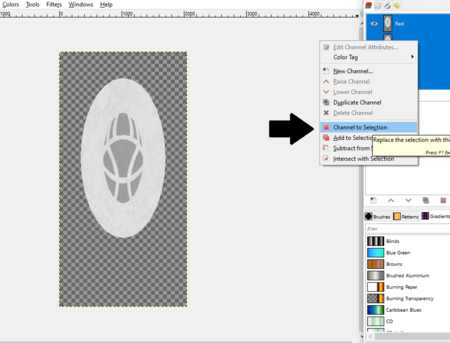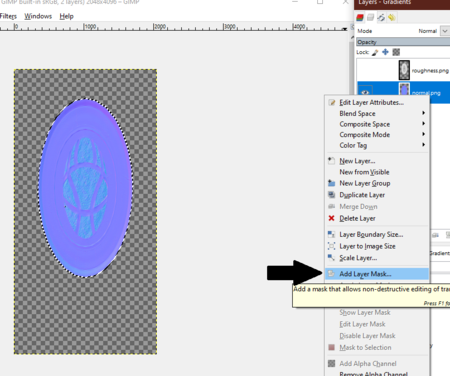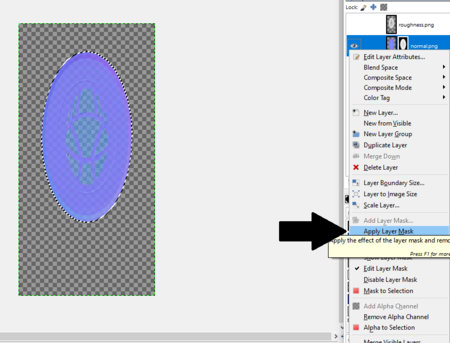Difference between revisions of "Arcane University:Gimp for Skyrim"
(added specular in normal map alpha channel guide) |
(→Applying Specular to Normal map Alpha Channel Guide: change from gallery to large thumbnails to make it easier to read) |
||
| Line 4: | Line 4: | ||
1. With your specular map selected, in the channels tab, right click and select "channel to selection". | 1. With your specular map selected, in the channels tab, right click and select "channel to selection". | ||
| − | + | [[File:GIMP1.png|left|thumb|upright=1.5|Step 1]] | |
| + | <br style="clear:both" /> | ||
2. Then in the layers tab, select the normal map, right click it and choose "add layer mask". | 2. Then in the layers tab, select the normal map, right click it and choose "add layer mask". | ||
| − | + | [[File:GIMP2.png|left|thumb|upright=1.5|Step 2]] | |
| + | <br style="clear:both" /> | ||
3. Choose "selection". | 3. Choose "selection". | ||
| − | + | [[File:GIMP3.png|left|thumb|upright=1|Step 3]] | |
| + | <br style="clear:both" /> | ||
4. Right click the normal map again and select "apply layer mask", and delete your specular map layer. | 4. Right click the normal map again and select "apply layer mask", and delete your specular map layer. | ||
| − | + | [[File:GIMP4.png|left|thumb|upright=1.5|Step 4]] | |
| − | File: | ||
| − | |||
| − | |||
| − | |||
| − | |||
[[Category:Arcane University-3D Art]] | [[Category:Arcane University-3D Art]] | ||
[[Category:Arcane University-Tool]] | [[Category:Arcane University-Tool]] | ||
[[Category:Arcane University-Tool-Texturing]] | [[Category:Arcane University-Tool-Texturing]] | ||
Latest revision as of 16:31, 11 September 2021
GIMP (GNU Image Manipulation Program) is a free image editor, with functionality similar to Photoshop. It can be used for digital painting, color correction, layering, masking, and scripted functions. For Skyrim, this is a great free alternative to Photoshop to combine the specular and normal map. While GIMP does have basic support for some DDS files, it is recommended to use another program for final export, as GIMP's compressor is inferior to most others.
Applying Specular to Normal map Alpha Channel Guide[edit]
1. With your specular map selected, in the channels tab, right click and select "channel to selection".
2. Then in the layers tab, select the normal map, right click it and choose "add layer mask".
3. Choose "selection".
4. Right click the normal map again and select "apply layer mask", and delete your specular map layer.