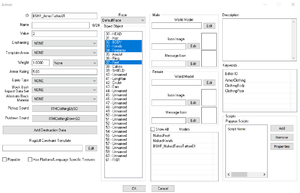Difference between revisions of "Arcane University:Bodypaint in Creation Kit"
(Created page with "'''Bodypaint in Creation Kit''' is a template page about how you set up your custom body paint with Creation Kit. It was developed with Mangaran and Thog. Cheers Hannes Cat...") |
(updated the page to actually include information lol) |
||
| (3 intermediate revisions by 2 users not shown) | |||
| Line 1: | Line 1: | ||
| − | + | [[File:Bodypaint_Image_01.png|thumb|Diffuse Map Example]] | |
| − | + | This page explains how to create custom body tattoos for Skyrim, originally written by Mangaran and Thog. | |
| − | [[Category:Arcane University | + | |
| + | ==Texture Creation== | ||
| + | The textures are fairly easy to create. Import the '''malebody_0 mesh''' as an fbx and its '''diffuse''' texture map into a 3D model texturing program such as Substance Painter or Quixel Mixer, then paint the design on the mesh. Do the same thing with the femalebody_0. Once you’ve completed your design, your texture should look something like this. (I used padding in my export, hence the weird stretching. It’s not necessary) | ||
| + | |||
| + | |||
| + | Using a [[AU:3D_Art#3D_texturing_program|3D texture program]] that allows you to draw directly on the mesh avoids stretching; which can happen if you draw onto the image texture in a 2D software like Photoshop or paint.net. | ||
| + | |||
| + | ===Convert to DDS=== | ||
| + | Skyrim’s skin textures are 2048x2048px in DDS image format. Read [[AU:DDS_Data_Format#Converting_to_DDS_file_format|DDS File Format]] for information on how to convert your texture to DDS. Select DXT1 compression, as this is the type that vanilla skins use. | ||
| + | |||
| + | Place your DDS in the Skyrim directory textures\actors\character\gender. Once you’ve done this, you’re ready for implementation! | ||
| + | |||
| + | [[File:Bodypaint_Image_02.png|thumb|TextureSet Window]] | ||
| + | ==Implementing into Creation Kit== | ||
| + | '''Textureset''' | ||
| + | |||
| + | Firstly, create a TextureSet form for both female and male bodies with settings similar to the image below. A [https://www.youtube.com/watch?v=6lQRXFygnl8 TextureSet] is a form in Creation Kit, used for swapping textures on meshes without having to mess with nifs. These textures will be used as the skin texture replacement, so it’s important your information is identical to the image example. | ||
| + | |||
| + | [[File:Bodypaint_Image_03.png|thumb|Armor Addon Window]] | ||
| + | '''Armor Addon''' | ||
| + | |||
| + | Next, you need to create an ArmorAddon form to serve as the ARMA for the Armor form. Duplicate the base ARMA form for the race you’re adding tattoos to. All you need to do in this step is set the Skin Texture dropdown menu to the TextureSet form you created earlier, for both female and male. | ||
| + | |||
| + | Now, create an Armor form to serve as the armor used for skin replacement. Select partitions accordingly and add the ARMA forms you need to use (tattoo ARMA, NakedFeet, NakedHands) Weight, Name, Value, etc. aren’t important, as this won’t be a playable armor. | ||
| + | |||
| + | '''Apply to NPC''' | ||
| + | |||
| + | Finally, apply this to your NPC of choice! Open up the Actor window for your NPC. In the traits menu, select your Armor form in the Skin dropdown in the Traits tab, and you’re done! If you did everything right, this should apply perfectly in game, even under skin-showing armors. | ||
| + | |||
| + | ==See Also== | ||
| + | *[[AU:3D_Art|3D Art]] | ||
| + | *[[AU:NIF_Data_Format|NIF Data Format]] | ||
| + | *[[AU:DDS_Data_Format|DDS Data Format]] | ||
| + | *[https://www.creationkit.com/index.php?title=Category:Tutorials creationkit.com] | ||
| + | |||
| + | [[Category:Arcane University-3D Art]] | ||
Latest revision as of 06:20, 18 May 2021
This page explains how to create custom body tattoos for Skyrim, originally written by Mangaran and Thog.
Texture Creation[edit]
The textures are fairly easy to create. Import the malebody_0 mesh as an fbx and its diffuse texture map into a 3D model texturing program such as Substance Painter or Quixel Mixer, then paint the design on the mesh. Do the same thing with the femalebody_0. Once you’ve completed your design, your texture should look something like this. (I used padding in my export, hence the weird stretching. It’s not necessary)
Using a 3D texture program that allows you to draw directly on the mesh avoids stretching; which can happen if you draw onto the image texture in a 2D software like Photoshop or paint.net.
Convert to DDS[edit]
Skyrim’s skin textures are 2048x2048px in DDS image format. Read DDS File Format for information on how to convert your texture to DDS. Select DXT1 compression, as this is the type that vanilla skins use.
Place your DDS in the Skyrim directory textures\actors\character\gender. Once you’ve done this, you’re ready for implementation!
Implementing into Creation Kit[edit]
Textureset
Firstly, create a TextureSet form for both female and male bodies with settings similar to the image below. A TextureSet is a form in Creation Kit, used for swapping textures on meshes without having to mess with nifs. These textures will be used as the skin texture replacement, so it’s important your information is identical to the image example.
Armor Addon
Next, you need to create an ArmorAddon form to serve as the ARMA for the Armor form. Duplicate the base ARMA form for the race you’re adding tattoos to. All you need to do in this step is set the Skin Texture dropdown menu to the TextureSet form you created earlier, for both female and male.
Now, create an Armor form to serve as the armor used for skin replacement. Select partitions accordingly and add the ARMA forms you need to use (tattoo ARMA, NakedFeet, NakedHands) Weight, Name, Value, etc. aren’t important, as this won’t be a playable armor.
Apply to NPC
Finally, apply this to your NPC of choice! Open up the Actor window for your NPC. In the traits menu, select your Armor form in the Skin dropdown in the Traits tab, and you’re done! If you did everything right, this should apply perfectly in game, even under skin-showing armors.