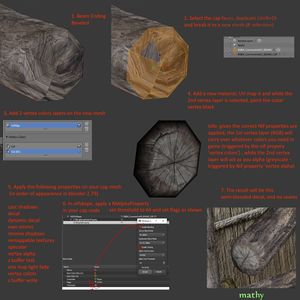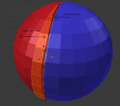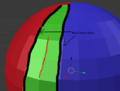Difference between revisions of "Arcane University:Hiding Texture Seams with Blended Decals"
The Beyond Skyrim Wiki — Hosted by UESP
(→Gallery) |
|||
| Line 33: | Line 33: | ||
File:Blended decals skirt demonstration.png|Demonstration of a skirt mesh covering only one of the materials, and the edge that must be painted black. | File:Blended decals skirt demonstration.png|Demonstration of a skirt mesh covering only one of the materials, and the edge that must be painted black. | ||
File:Blended decals skirt demonstration overlapping.png|Demonstration of a skirt mesh (green) covering the seam (red line) and parts of both materials, and the two edges to be painted black. | File:Blended decals skirt demonstration overlapping.png|Demonstration of a skirt mesh (green) covering the seam (red line) and parts of both materials, and the two edges to be painted black. | ||
| − | File:Blended decals | + | File:Blended decals demonstration patch.png|Demonstration of an object continuously textured with blue, with a red texture overlaid on part of it (overlapping area in green), and a skirt mesh used for blending. |
File:Blended decals chest.jpg|Example of using a longer object and its textures (left) to create a shorter variant (center) with blended decals to hide the seams (right) | File:Blended decals chest.jpg|Example of using a longer object and its textures (left) to create a shorter variant (center) with blended decals to hide the seams (right) | ||
File:Blended decals skirt.png|Example of a skirt mesh between two different materials | File:Blended decals skirt.png|Example of a skirt mesh between two different materials | ||
File:Blended decals destroyed.png|Destroyed variant of an asset with a blended decal between the intact and debris textures | File:Blended decals destroyed.png|Destroyed variant of an asset with a blended decal between the intact and debris textures | ||
</gallery> | </gallery> | ||
Revision as of 08:18, 17 September 2023
3D models are UV unwrapped into two dimensions in order for textures to be applied to them. At the seams where these models are unwrapped, there will also be seams in the texture that are plainly visible in-game. There is, however, a way to mask these seams by creating a blended transition between the two surrounding textures. This tutorial will show how to do this using decals.
- Have your mesh UV unwrapped and textured. Observe that there are seams.
- Select the faces comprising the area where a blended transition should happen.
- Often this will be a "skirt", i.e. a strip of faces running along the seam. The skirt mesh might cover only one of the materials on one side of the seam, or it can cover the seam and thus parts of both materials.
- In other cases where one of the textures is only on a small amount of geometry (like the end cap of a wooden beam), the blending zone may cover all of this texture's faces.
- Duplicate these faces (shift+D in blender) and break into a new mesh (P, selection).
- Add two vertex color layers on the new mesh.
- In the second vertex color layer that you created, paint all the outer vertices black.
- On a skirt mesh that covers only one of the materials, this will be all the vertices along the seam. On a skirt mesh that covers the seam and parts of both materials, this will be the vertices on both outer edges straddling the strip of faces, rather than the seam.
- If the mesh covers all the geometry of one of the textures, then there will also be only one edge that needs to be painted black, namely the seam.
- Apply the following proprties on the blending mesh (in order of appearance in Blender 2.79)
- cast shadows
- decal
- dynamic decal
- own emit
- receive shadows
- remappable textures
- specular
- vertex alpha
- z buffer test
- env map light fade
- vertex colors
- z buffer write
- In nifskope, apply a NiAlphaProperty in your blending node. Set "Enable Blending" and unset "Enable Testing".
- The result will be a semi-blended decal, and no seams.